Update: See the BIMsmith review of what’s new in Revit 2023.
--
Revit 2021 is officially available for download.
We get up to three major updates a year to the leading architectural design software for the BIM workflow, the biggest of which is released each April for the upcoming year.
The BIMsmith team of architects had the chance to sit down and review some of the latest features in Revit 2021 individually and as a team. Overall, the response has been overwhelmingly positive.
We have compiled some of the most significant and intriguing updates in Revit 2021 below.
Still using an earlier version of Revit? Check out our highlights of previous Revit releases, Revit 2020 Review - What's New in Revit 2020 - Features, Tips, Updates and Autodesk Revit 2019: What Is New In The Revit 2019 Release – Best New Features and Updates.
What's New in Revit 2021: Top Features for Architects in Revit
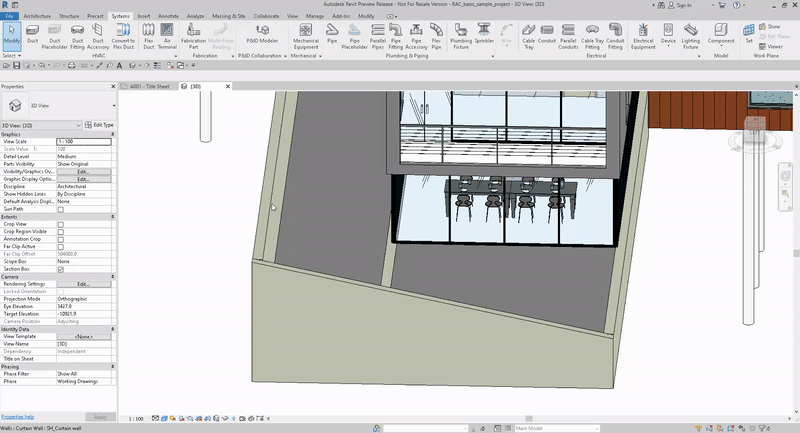
Slanted Walls
New Feature
If there's a top-billed feature in Revit 2021, the new ability to create slanted walls is it.
In Revit 2021, users can utilize the Cross-Section parameter when creating or modifying a wall to make it slanted. The Angle from Vertical parameter then specifies the wall's angle from -90 to +90 degrees, where zero degrees is vertical. It is possible to set windows or doors in a slanted wall, but you'll have to specify that it should follow the wall angle with the Orientation Wall Instance Property.
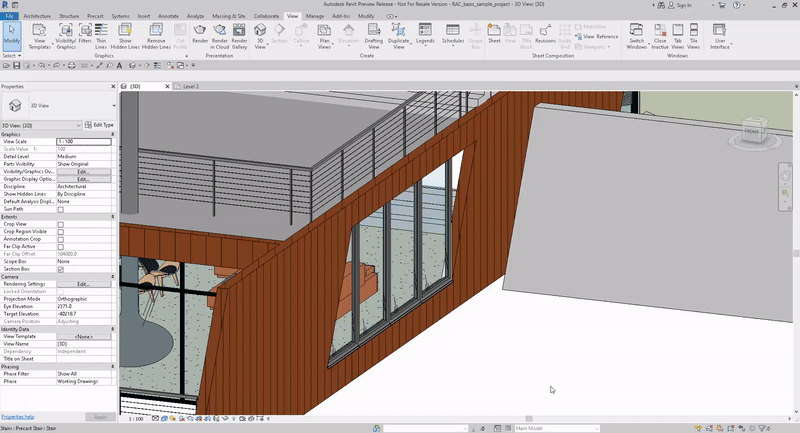
Slanted walls are able to be used as architectural, structural, or curtain walls in your projects, and can be edited in plan, elevation, section, 3D orthographic, and perspective views.
In general, the way you interact with slanted walls will be very similar to the way you interact with vertical walls (you can change an existing vertical wall to a slanted wall and vice versa), with just a few exceptions.
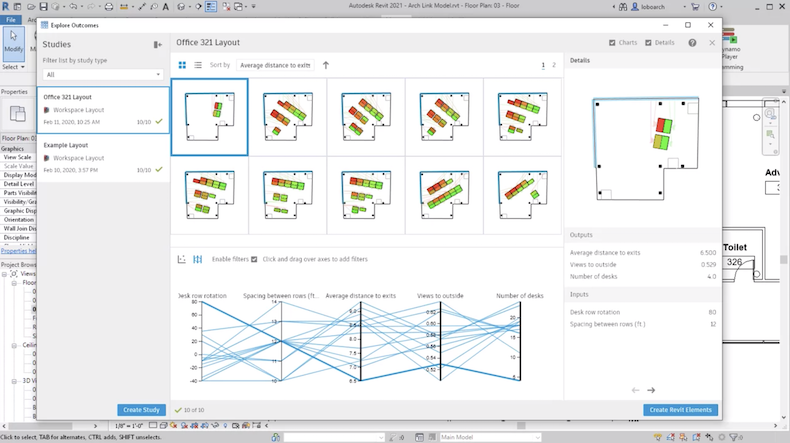
Credit: Autodesk
Generative Design in Revit
New Feature
With Revit 2021 comes a Generative Design tool aimed to help you rapidly create design alternatives in the midst of your workflow. In its most basic form, it allows you to specify your design goals, constraints, and inputs and then automatically generates rapid-fire iterations for your review.
The tool, which requires an Autodesk Architecture, Engineering, & Construction (AEC) Collection subscription to be able to use it, has tremendous potential but will require further testing to determine how useful version 1.0 actually is.
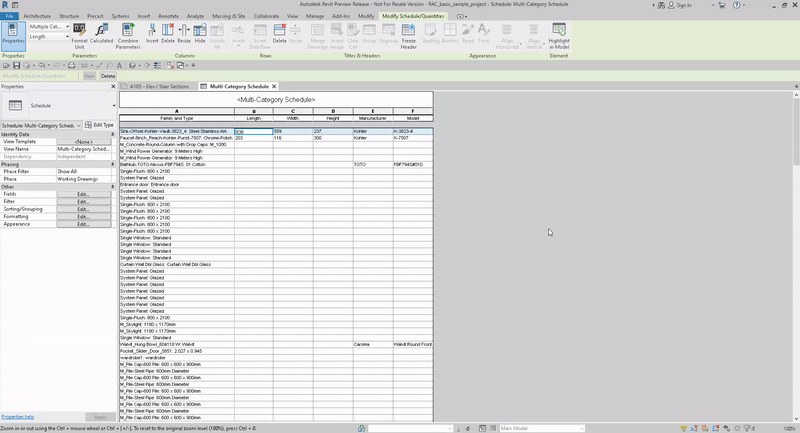
Freeze Header in Schedules
Enhancement
With the new Revit release, you now can freeze (lock) the main header and column headers in place to keep them visible when scrolling through it. When you unfreeze the headers, they may not be visible in every area while scrolling.
This feature, though nothing fancy, is definitely a convenience for those who regularly work with large schedules.
Keep reading for further enhancements to schedules in Revit 2021.
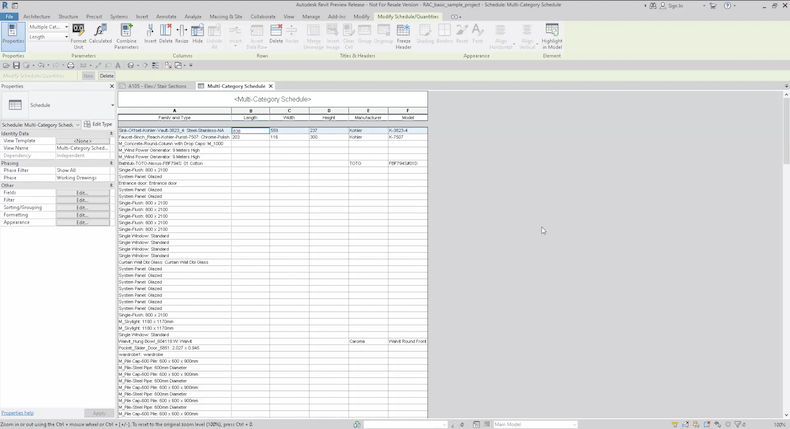
Highlight Active Row and Zoom in Schedules
Enhancement
In Revit 2021, the row and cell that are currently active are now highlighted so that you can easily see them in a large schedule.
You can also now zoom in on a schedule for large schedules as you would on any standard web browser by holding down CTRL and scrolling on your mouse wheel or using CTRL and +/- to zoom in and out. You can press CTRL and 0 to reset the zoom to default settings.
This enhancement, in addition to the Freeze Header and Striped Rows enhancements, will make it significantly easier to work with large schedules.
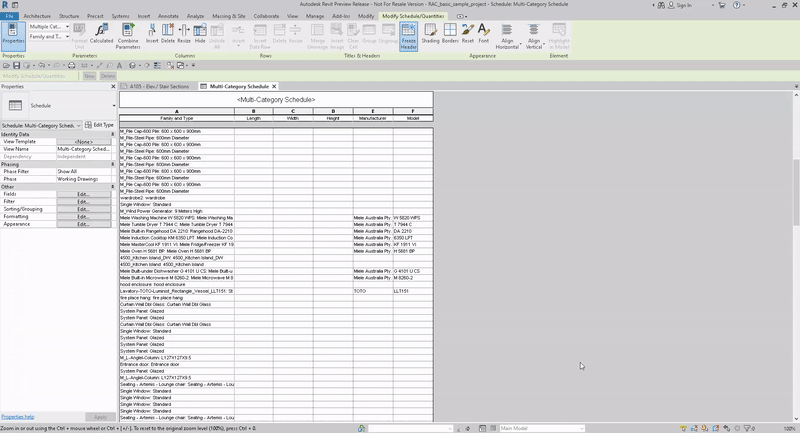
Striped Rows in Schedules
Enhancement
Yet another enhancement to schedules in Revit 2021, you can now set alternating rows to display in contrasting colors to make them easier to read and follow across wide schedules.
This feature can be found in the Schedule Properties dialog in the Appearance tab. It allows you to select your own preferred colors for the rows, which you can also specify in templates.
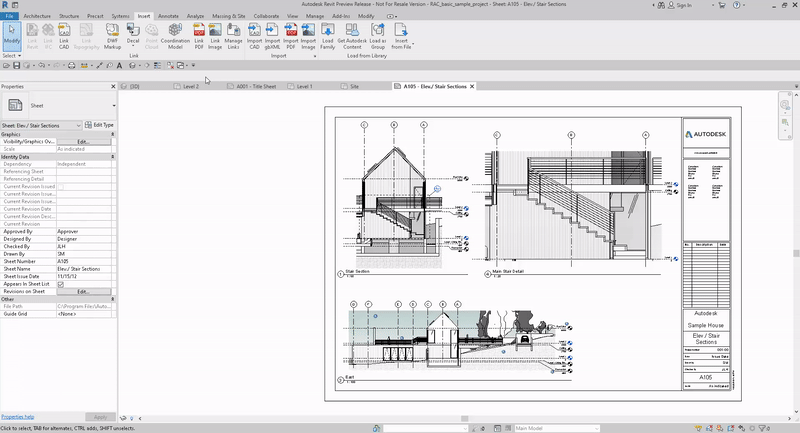
Link and Unload PDF and Raster Images
New Feature
Revit 2020 introduced the ability to import PDFs into projects, but Revit 2021 expands upon that basic functionality with the ability to create links to external files, allowing users to not bloat their project size unnecessarily and maintain visual fidelity, performance, and functionality.
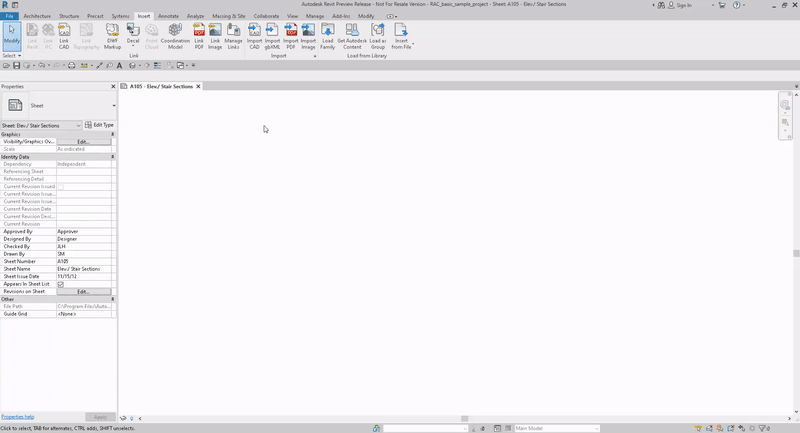
This enhancement, while not a new concept, allows for a wide variety of use cases where users will now be able to utilize PDFs or images for comparison or tracing in a model without increasing file size.
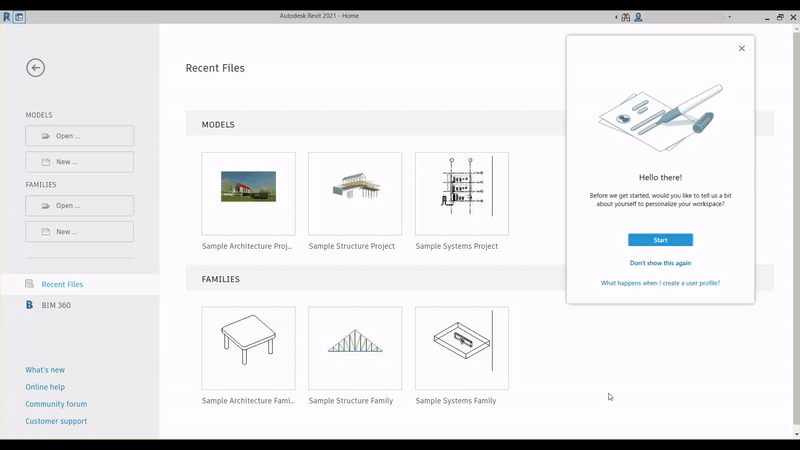
Customized Workspaces
New Feature
Revit 2021 introduces a new feature for users to customize their Revit interface based on their preferences.
You can begin by creating a user profile that allows Revit to provide a workspace recommendation that is tailored to your work discipline and job role.
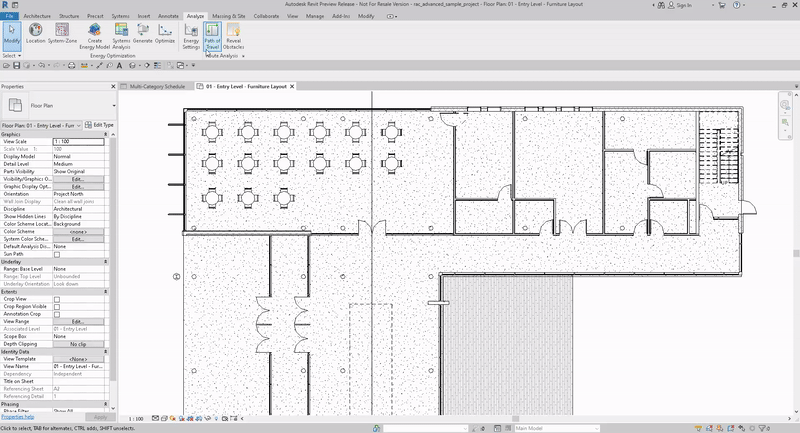
Path of Travel
Enhancements
The Path of Travel tool, which was first introduced in Revit 2020, now has a number of enhancements that improve upon the version 1.0 of the tool that we saw last year. Included are easy ways to view and adjust different components of your analysis.
- – Modify Start and End Points: Use grips to reposition start and endpoints on a path of travel
- – Reveal Obstacles: Visibility mode that allows you to inspect the view and understand which elements analyzed as obstacles during route analysis
- – To Room/From Room Parameters: To Room and From Room parameters are enabled to display in the Properties Palette and can be used in schedules.
- – Add and Remove Waypoints: Add and remove waypoints along a path or travel line to have more direct control over the path.
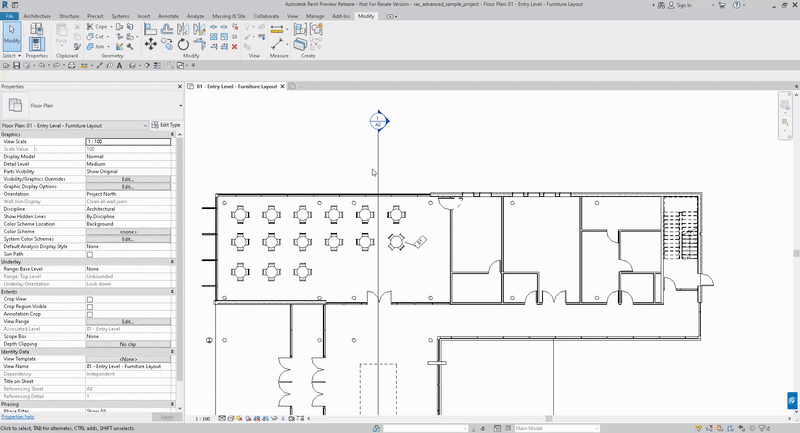
Rotate Section Heads
Enhancement
The parameter that used to be named "Rotate with component" is now labeled as "Rotate text with component". The text in a section head will now rotate as the section head is rotated and is oriented to the angle of the section.
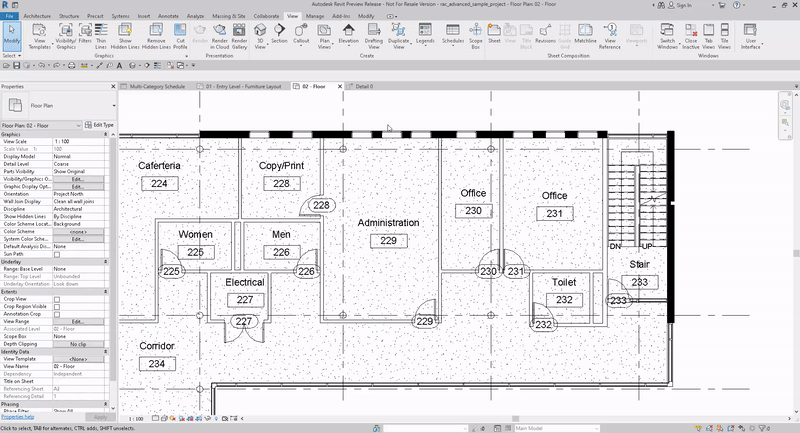
View Filters: Enable in View
Enhancement
View filters applied to a view can be enabled and disabled in the Visibility and Graphics dialog. This means that you can turn on and off view filters effects instead of adding and removing filters from the view.
Found a feature or change you think deserves to be highlighted? Let us know in the comments!
--
 BIMsmith is a free cloud platform for architects, designers, and building professionals to research, select, and download building product data. Search, discover, compare, and download free Revit families on BIMsmith Market, or build complete, data-rich Revit wall, floor, ceiling, and roof systems faster with BIMsmith Forge.
BIMsmith is a free cloud platform for architects, designers, and building professionals to research, select, and download building product data. Search, discover, compare, and download free Revit families on BIMsmith Market, or build complete, data-rich Revit wall, floor, ceiling, and roof systems faster with BIMsmith Forge.

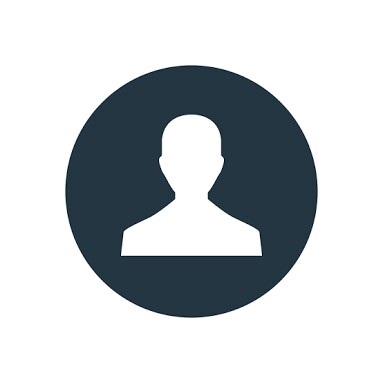

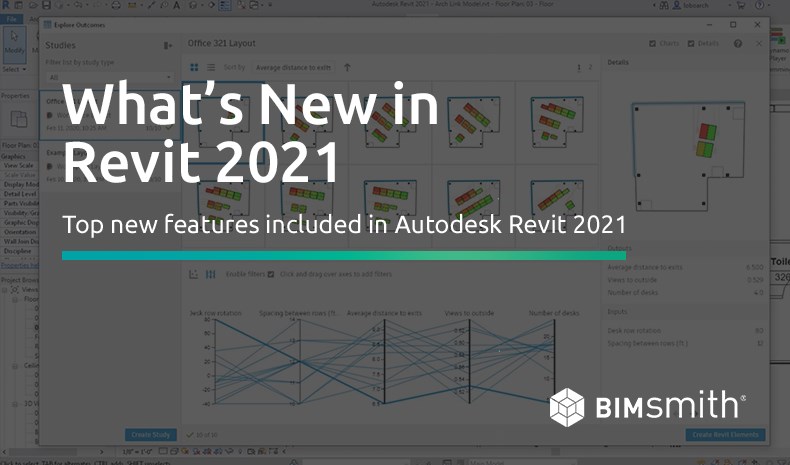
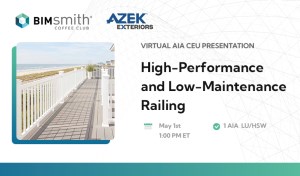




Guest, 4/9/2020 5:42:12 AM
That's all? Slanted doors on slanted walls: impossible to open! very helpful! I'm still laughing... wake up Autodesk is a long... long... long... way.......
lissette, 2/13/2022 5:07:24 PM